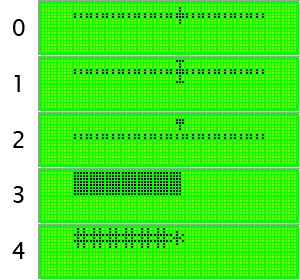LCD Bargraph with different styles: Unterschied zwischen den Versionen
Aus ProjectWiki
Mat (Diskussion | Beiträge) (→What it looks like) |
Mat (Diskussion | Beiträge) |
||
| Zeile 51: | Zeile 51: | ||
[[File:lcd_bar_styles.jpg|Bar styles]] | [[File:lcd_bar_styles.jpg|Bar styles]] | ||
| + | [[File:lcd_character_table.png|width|400px|Character Table]] | ||
Style 4 only uses standard characters. | Style 4 only uses standard characters. | ||
| − | |||
== Download == | == Download == | ||
[http://www.braunecker.at/downloads/lcd_bar_1_0.zip Download (.zip)] | [http://www.braunecker.at/downloads/lcd_bar_1_0.zip Download (.zip)] | ||
Version vom 1. Juni 2011, 02:36 Uhr
Inhaltsverzeichnis
How to use it
In the top of your main program, just add these lines:
Const Lcd_bar_style = [Style] $include "lcd_bar.bas"
To draw the Bargraph on the LCD:
Locate [x] , [y] Lcd_bar [value] , [x-size]
Sample
Main File:
$regfile = "m32def.dat" $crystal = 16000000 $hwstack = 32 $swstack = 16 $framesize = 32 $sim Config Lcd = 16 * 2 Const Lcd_bar_style = 1 $include "..\inc\lcd_bar.bas" Dim Value As Byte Cls Do Locate 1 , 1 Lcd_bar Value , 5 Value = Value + 1 If Value = 101 Then Value = 0 'Waitms 50 Loop End
This simply draws a bar at the position [1, 1] and sweeps from 0-100%.
What it looks like
Use
Const Lcd_bar_style = [Style]
with one of the styles listed below:
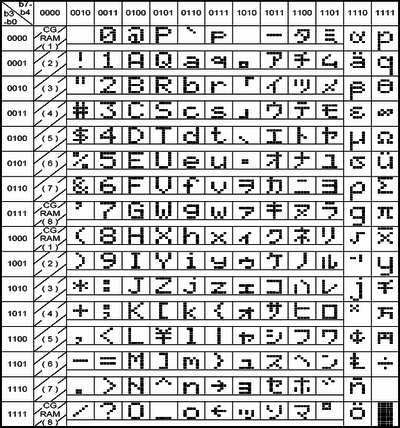 Style 4 only uses standard characters.
Style 4 only uses standard characters.